tp
Developer Guide
Introduction
Flash Card manager for Economics students on Command Line.
| See also: User Guide | Releases | Team Project Portfolio Page |
Contents
- Design
- Implementation - Features
- Product scope
- User Stories
- Non-Functional Requirements
- Glossary
- Instructions for manual testing
Design
Application Architecture
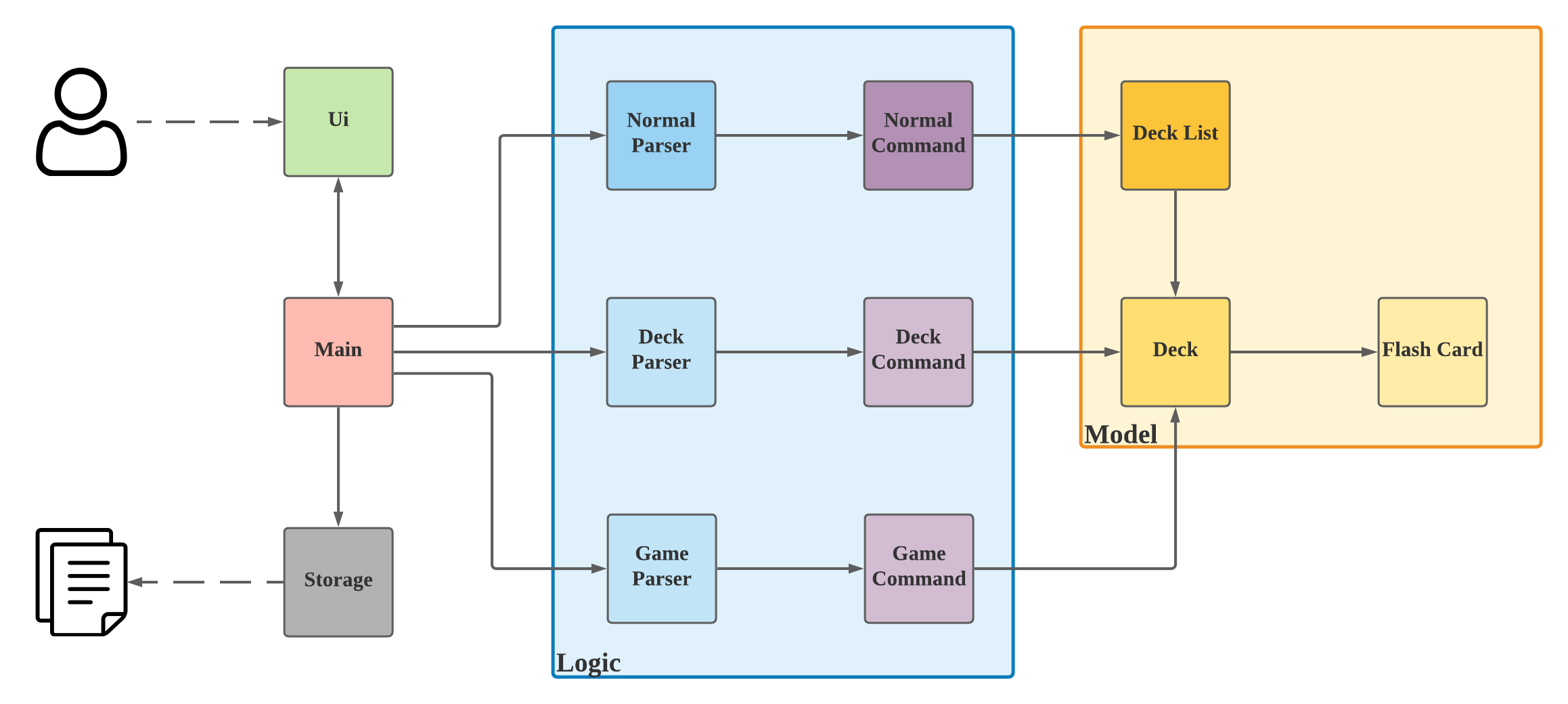
The Architecture Diagram given above explains the high-level design of the Flash Card Manager Application.
Main is responsible for initializing the other components in the program and linking them up correctly.
UiTakes in instructions from user and displays the output to the userLogicConsists of theParsersand theCommands. TheParserdecipher the user input and executes the specificCommandthat affects the change the user wishes.ModelHolds the data that is in memory as the program runs. It consists of the 3 components:Flash Card: A single question and answer pair.Deck: A list ofFlash Cards under a common topic.Deck List: A complete list of all theDecks in memory.
StorageReads and writes data from and to a text file.
How the components interact with one another
The following Sequence Diagram shows how the components interact for a basic create <deck name> command where a new deck is created and added in to the Deck List.
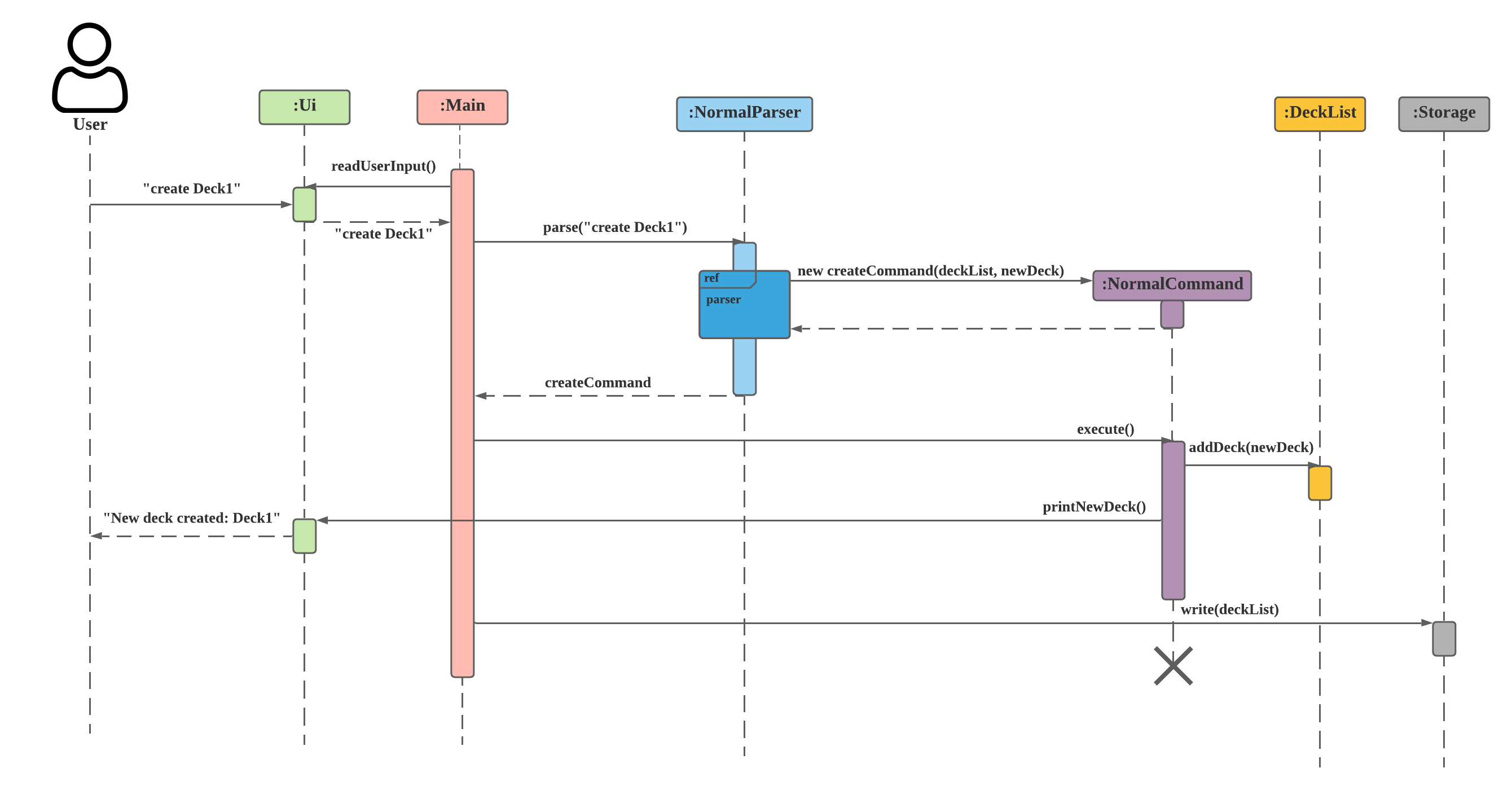 The sequence shown is as follows:
The sequence shown is as follows:
- The
Maininstance runs and calls thereadUserInput()ofUi. The function waits for the user to key in one line of input and then returns that input as a String toMain.Maincallsparseof which creates a newCreateCommandand this is returned toMain. This section will be explained in details in theParsersection later on.Mainthen calls forexecute()of theCreateCommandthat callsaddDeck()ofDeckListand subsequentlyprintNewDeck()ofUiwhich prints the output to the user. Finally,Maincallswrite()ofStorageto write the updated Deck List to the text file.
User Interface
API: seedu/ecardnomics/Ui.java
The Ui contains String constants that represent the outputs that the application is defined to produce.
The Ui component has two main purposes:
- Reading user input from the console.
- Printing program output to the console.
Reading of user input is done using the method readUserInput()
which reads one line of user input. The other methods within Ui are
called when a specific output needs to be printed.
The Ui component passes the user input to the NormalParser, DeckParser and
GameParser components that will extract the relevant information.
The Ui component provides its printing methods to NormalParser, DeckParser
and GameParser for printing the appropriate output when required.
Logic
Overall Logic
This is an overview of interactions between objects in eCardnomics program.
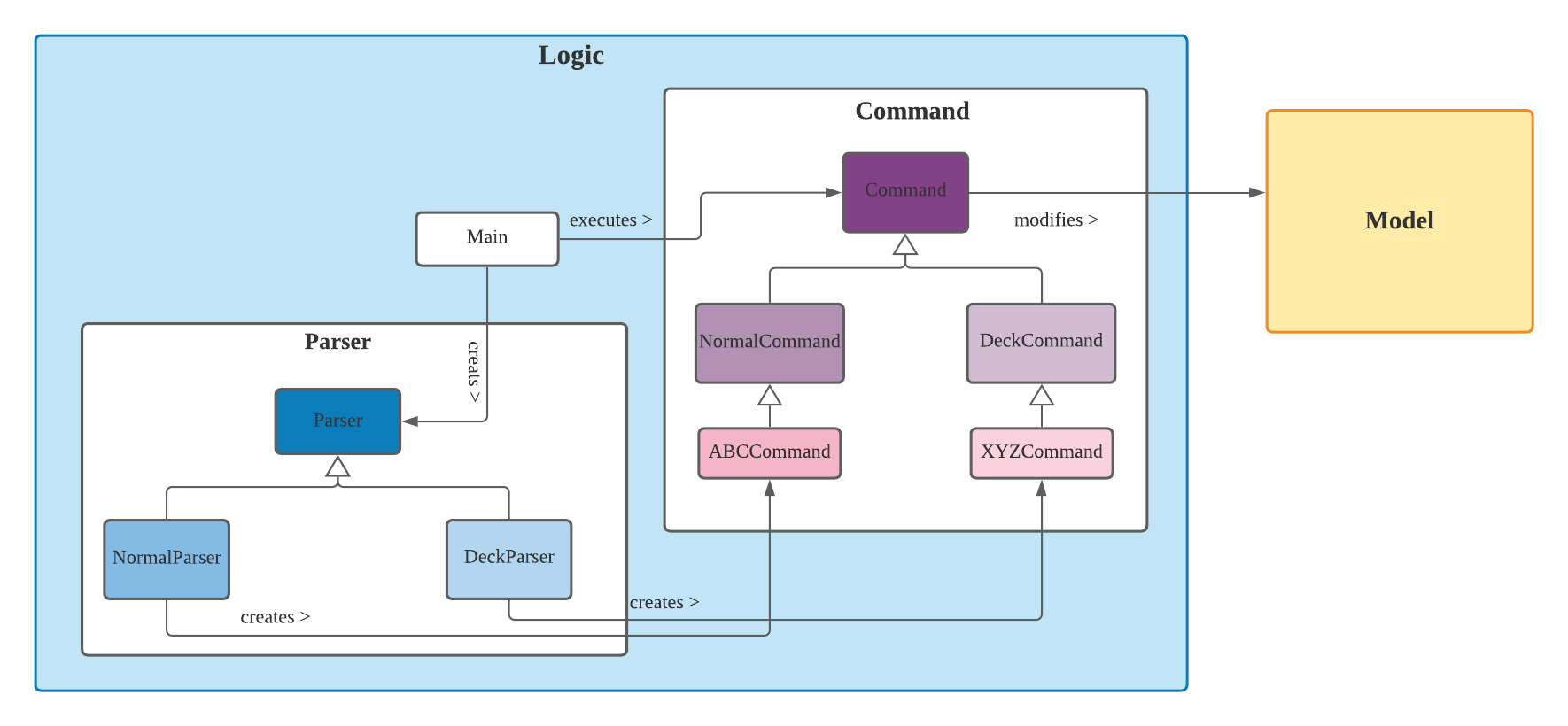
- The overall logic component consists of the
Parserclass andCommandclass. - The
Parserparses the user input and creates the respectiveCommandobject. - This command will be executed by the
Mainclass. - The command execution then can affect the Model (e.g. creating a new deck)
Parsers
Overview
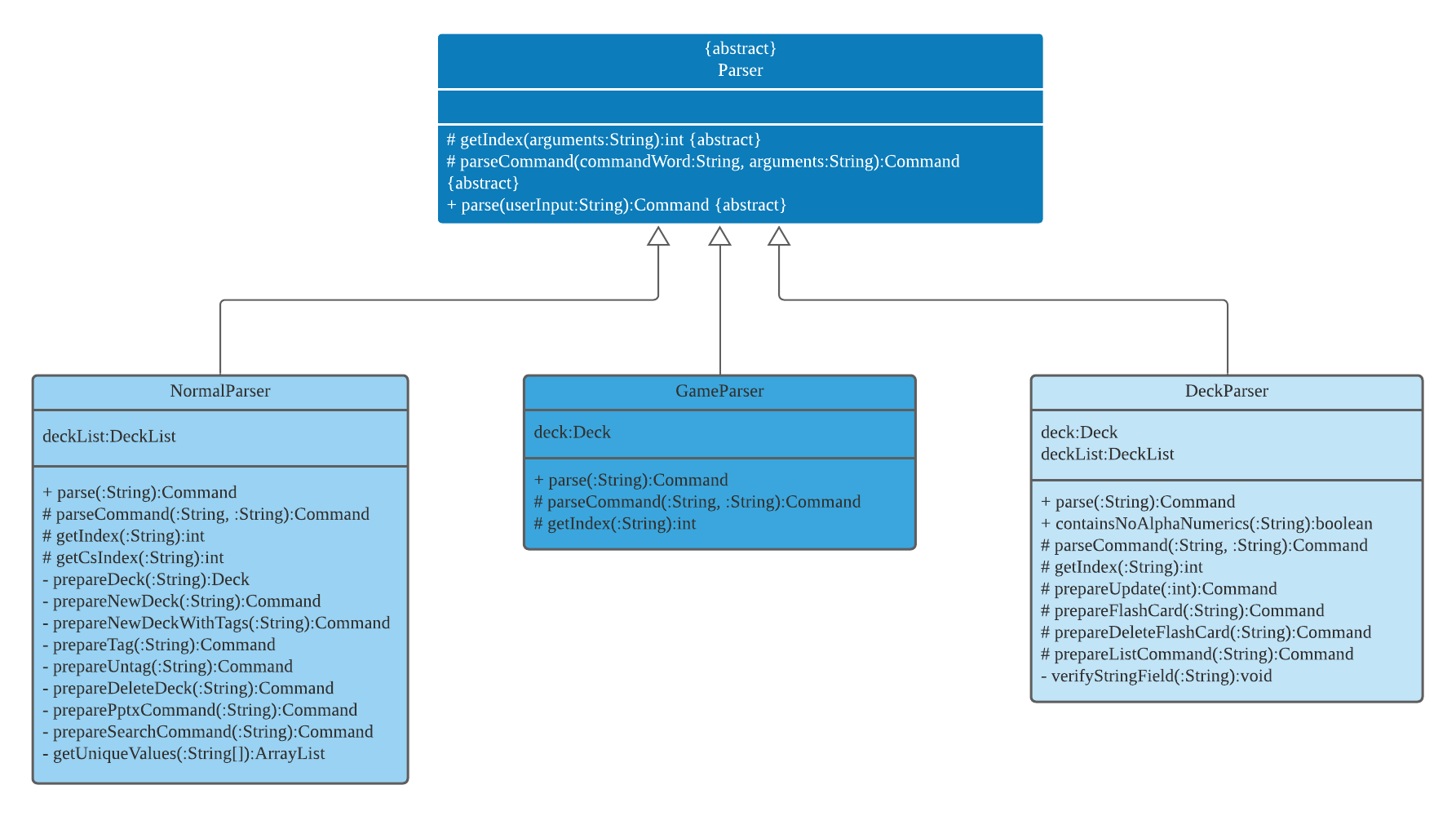
There are three types of parsers: NormalParser, DeckParser and GameParser. They will be executed
corresponding to the mode users are in. Users input in Normal Mode, Deck Mode or Game Mode will be parsed using the
respective parser. All are children classes of abstract class Parser, where there are three abstract methods:
- parse(String arguments) splits command word and arguments, passes them into parseCommand, and returns parseCommand ouput which is a Command
- parseCommand(String arguments) gets input from parse() method, creates the right command and returns Command object
- getIndex(String arguments) returns a valid index of the deck or flashcard in the deck Theses three methods will be reused in the children classes based on the current mode.
Three Parsers will parse inputs from user and turns them to valid arguments for Command object creation. NormalParser will return NormalCommand, DeckParser will return DeckCommand and GameParser will return GameCommand. And all three can create everywhere Command such as ExitCommand.
Commands
Overview
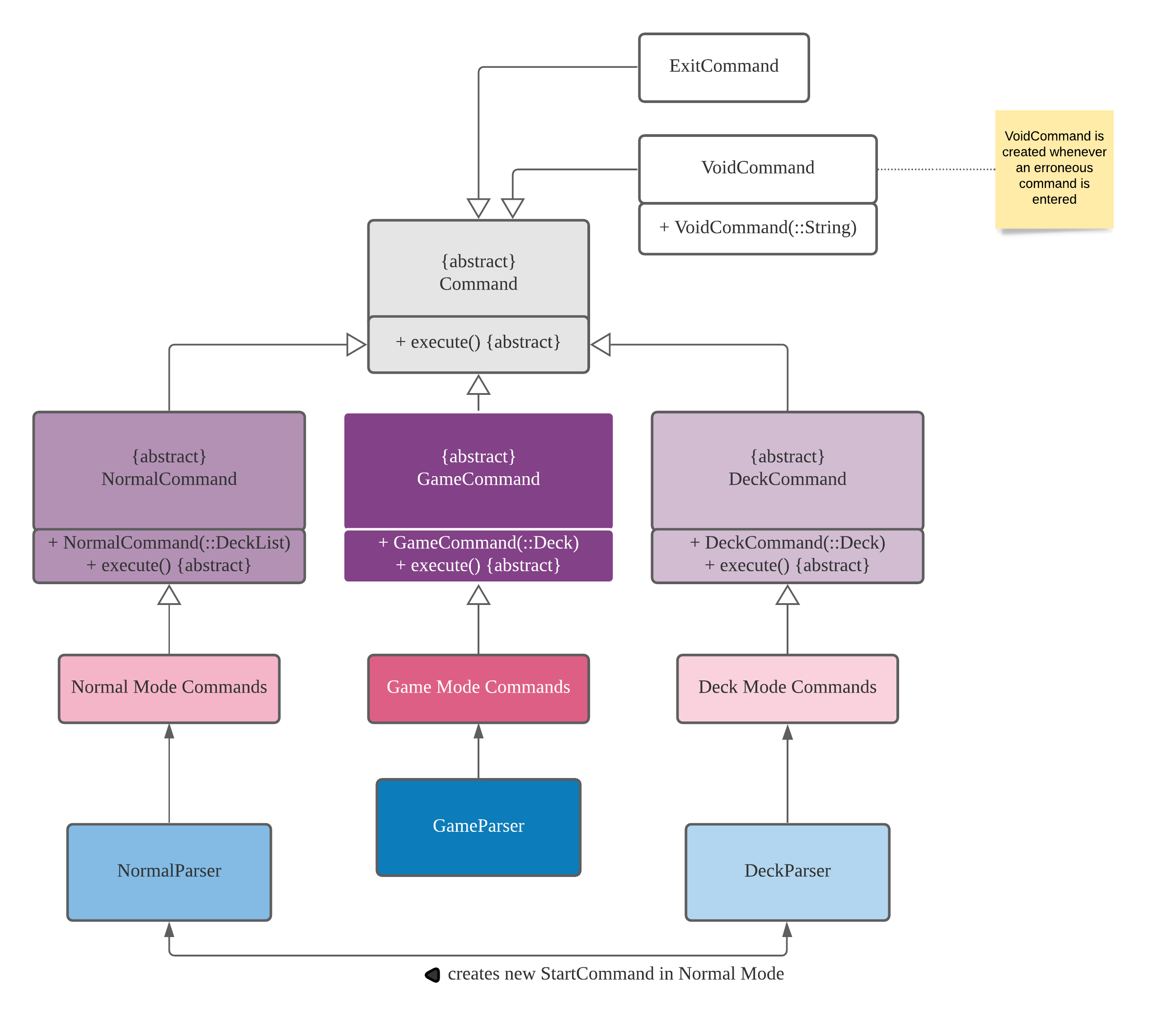
API: seedu.ecardnomics/command
Commands are primarily classified into three categories, NormalCommand, DeckCommand, and GameCommand,
corresponding to the application’s Normal, Deck, and Game Modes, respectively. All three are abstract children
derived from the overarching abstract class Command. The basis Command class is defined as such:
public abstract class Command {
public abstract void execute();
}
It only requires that all derived children implement the execute() method. The only two classes not belonging to
individual modes are ExitCommand and VoidCommand. The former is so that users can call the command exit
from anywhere in the application, while the latter is a catch-all “command” for all erroneous commands a user
enters.
Mode-specific commands
The specific commands defined within the different Modes are shown below; one can simply substitute the Normal Mode
Commands, Game Mode Commands and Deck Mode Commands components in the above UML class diagram with the
corresponding Command classes, with all of the classes inheriting from the corresponding abstract classes, and
being associated (with arrows pointing towards) with the corresponding Parser classes.
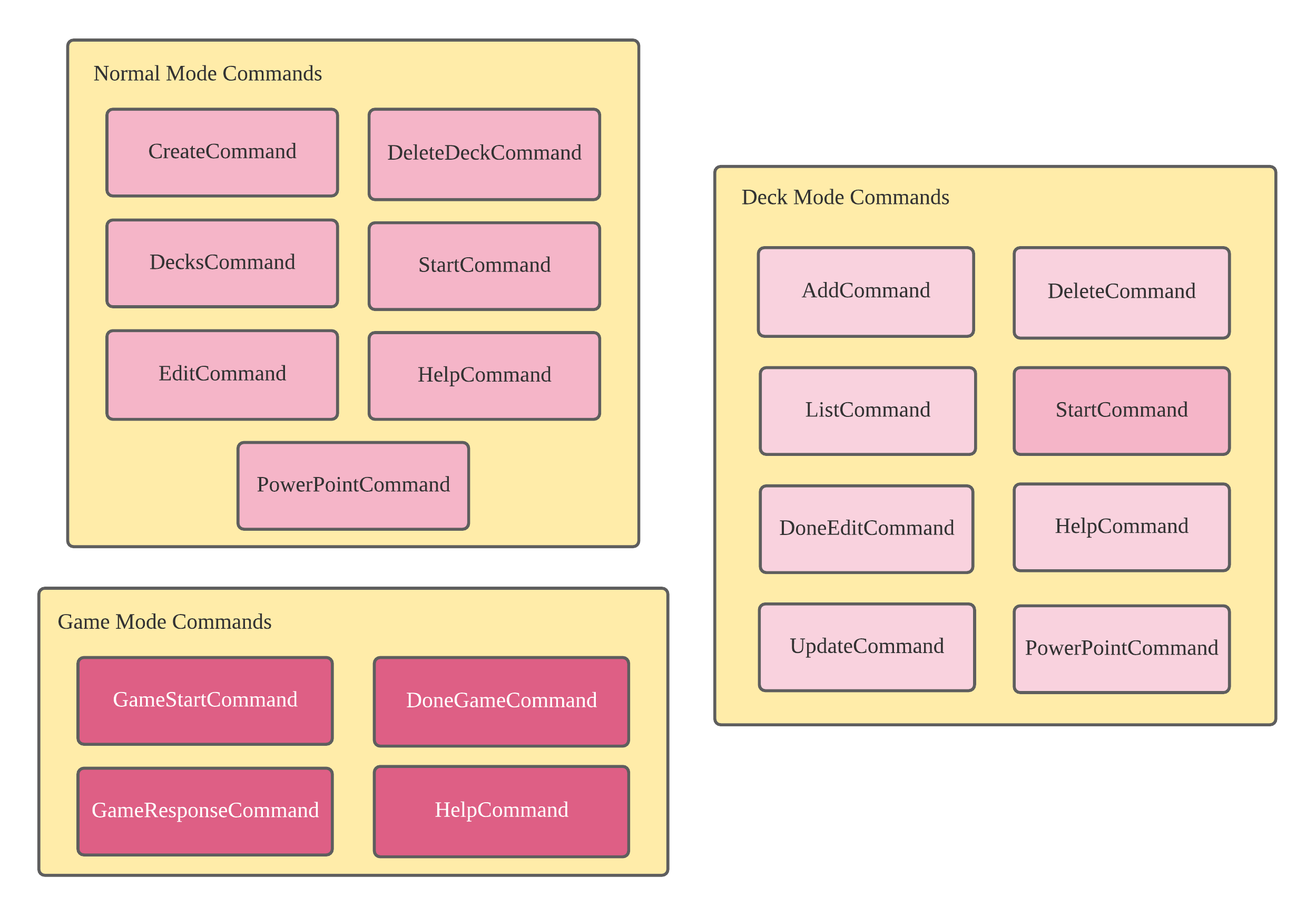
Notice that the same StartCommand class above is indicated as being in both Normal Mode and Deck Mode. While the
diagram does not explain this phenomenon fully, the idea is there: that start is a command that can be run from
within Deck Mode, but that its implementation is passed to NormalParser to be handled as a Normal Mode command
. More specifically, within the specification of DeckParser’s parseCommand() method, the case of command
word being parsed as start will in turn call NormalParser’s parseCommand() method, supplementing it with
DeckParser’s Deck class field object as the arguments String.
Parser and Command sequence
The Parser classes play important roles in execution of specific commands, e.g. CreateCommand, because
they define methods that check and ensure the conformity of user input to the commands’ expected input. Below is a
sequence diagram showcasing this interaction, for execution of a CreateCommand, e.g. create
microeconomics:
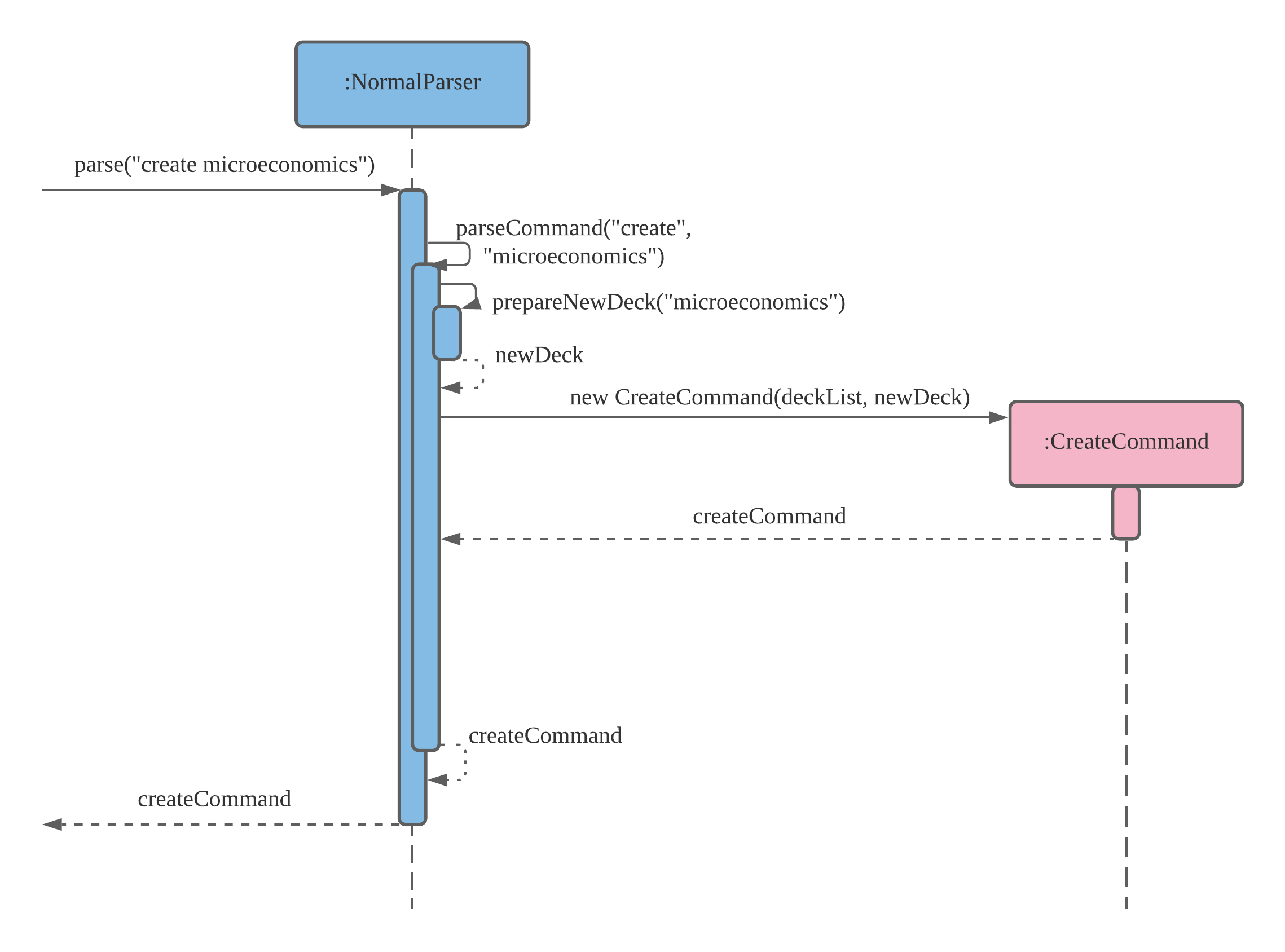
Here, parse() first splits the user input create microeconomics into two strings, “create” and “microeconomics”,
the command word and command arguments respectively. Then within the parseCommand() call in NormalParser, a
dedicated method to create a new deck based on the argument string “microeconomics”, prepareNewDeck(), is called
. A new Deck object is returned to the same parseCommand() call and used to create the new
CreateCommand object, which is then propagated back to Main (not shown here) that called parse().
Note that the
CreateCommandobject is not marked as deleted in the above diagram because its lifeline does not really end until itsexecute()method has been called fromMain, usingMain’sexecuteCommand().
Deck Model

The Deck Model component is made up of three parts:
DeckListDeckFlashCard
The FlashCard component represents a flashcard, storing question
and answer data. The Deck represents a collection of flashcards
related by a common topic. The DeckList represents the collection
of all the Deck objects that the user has.
Only the Command components can modify the DeckList, Deck and
FlashCard components. However, Ui, DeckParser and NormalParser
are able to read data from the DeckList, Deck and FlashCard components.
Storage
Loading the deckList data
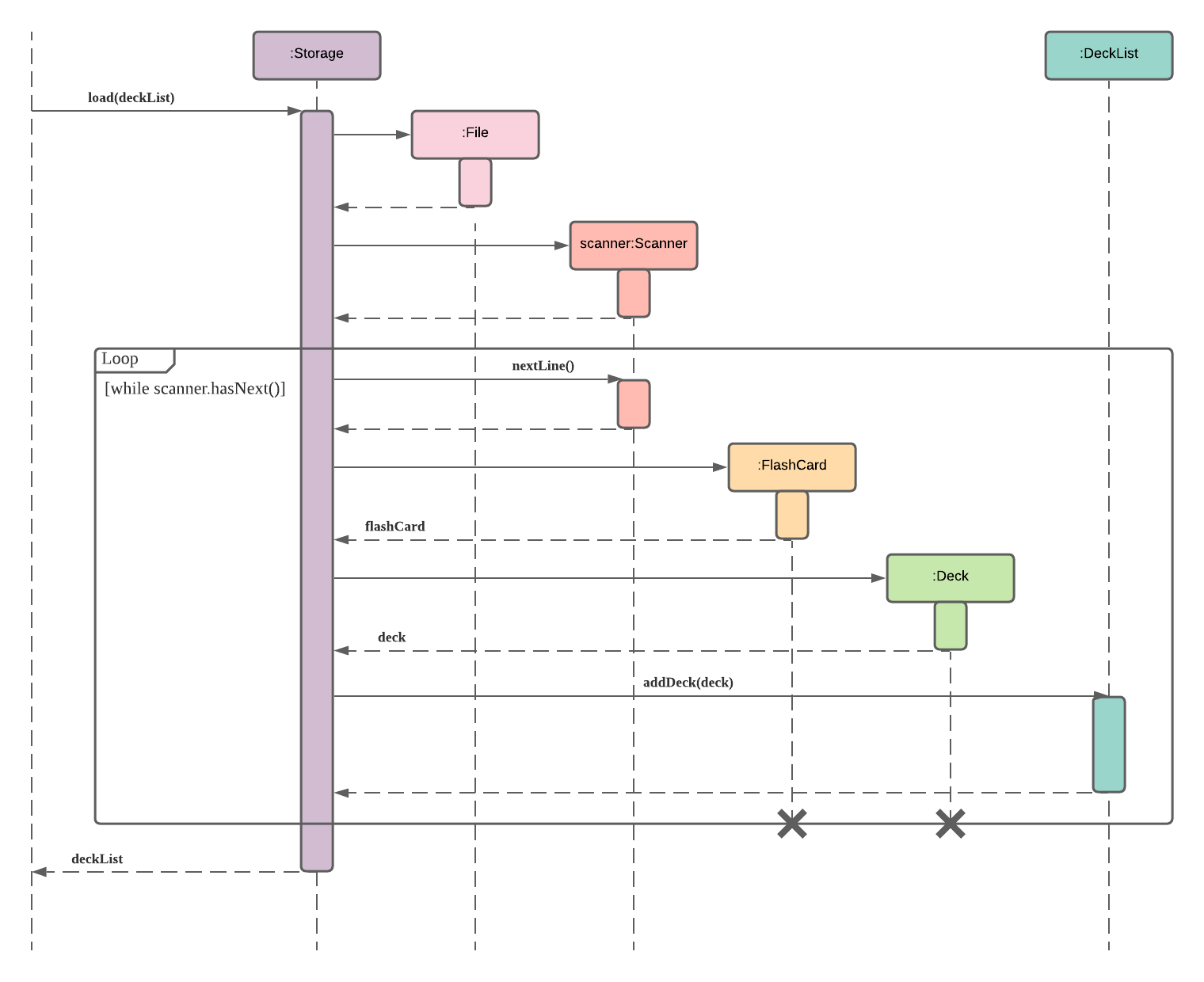
API: seedu/ecardnomics/storage
Storage of this application uses basic .txt read and write functions.
Upon start of the program, the application checks whether there is a ./data folder and creates one if there isn’t.
Then, it reads from the storage file deckList.txt line by line to create:
- new
Deck - new
FlashCard
and adds them to the current deckList passed into the load method call.
Writing the deckList data
Similarly, for writing the data into .txt file, the Storage will loop through all the current Decks and their
current FlashCards and write them in a specific format in the text file in the ./data folder.
Exceptions
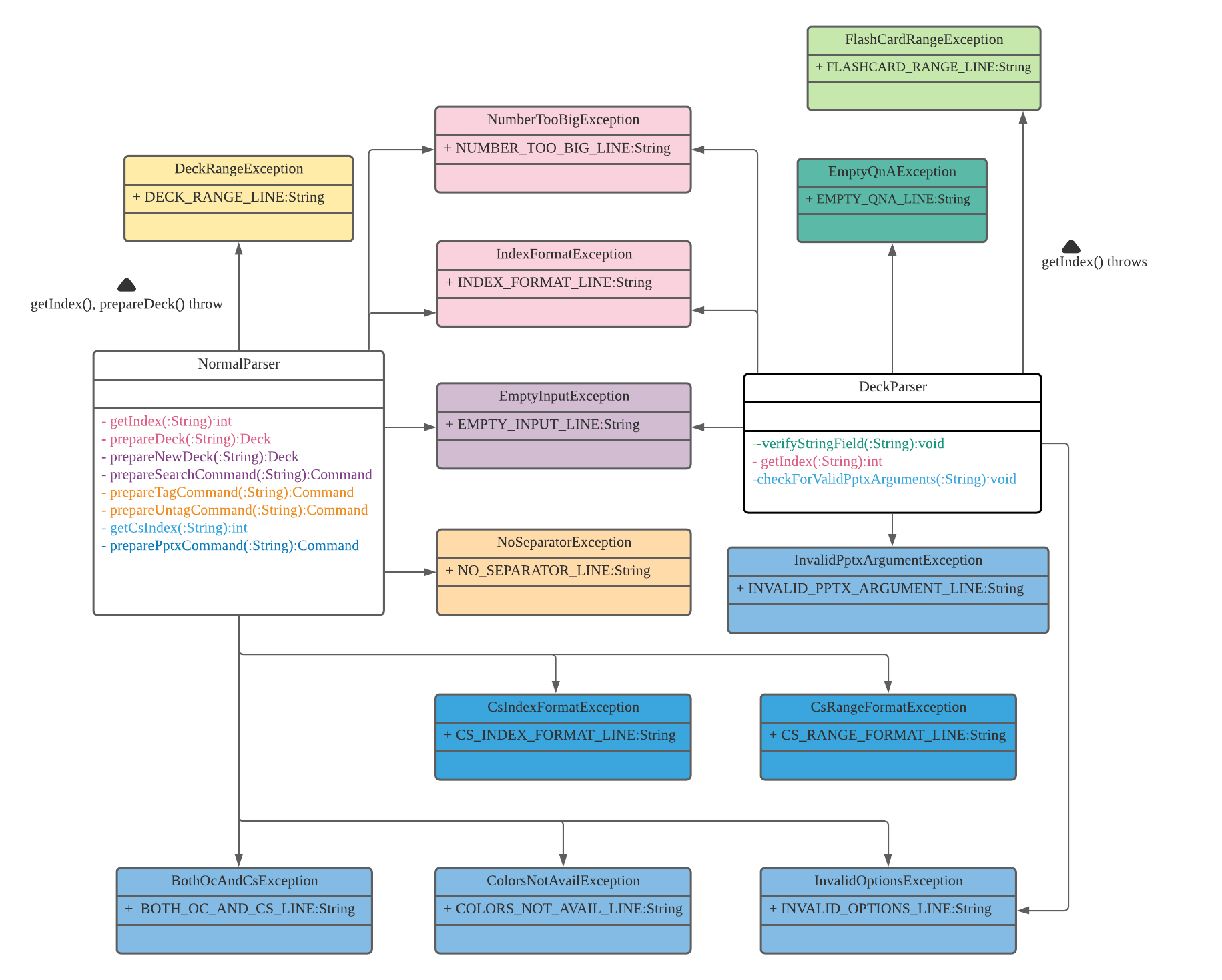
API: seedu/ecardnomics/exceptions
How to read the diagram above:
- The font colour of the methods correspond to the fill colour of the Exception classes that they throw; e.g
.,
NormalParser’sprepareNewDeck()method throwsEmptyInputException - Additionally, methods that throw more than one exception will have their colours corresponding to one of the
exception classes’ fill colours, with the other associations denoted by explicit textual annotation on the
association arrows; e.g.,
NormalParser’sgetIndex()andprepareDeck()methods additionally throwDeckRangeException, on top of throwingIndexFormatException - Each Exception class only has one String field unique to the class that holds the Exception message which is printed to the user on encountering the associated erroneous feedback
Implementation - Features
Print to PowerPoint SlideShow
An additional feature targeted at students who wish to add more style to their flash cards outside of the command line option to keep things interesting when they are revising.
The PowerPointCommand is parsed by NormalParser but the “Print to PowerPoint” command can be called from both Normal
and Deck Mode.
The following diagram shows how the PowerPointCommand’s execute() calls the createNewPowerPoint() method of
PowerPoint. execute() first checks if the whether isPptxCreated is true and only creates the PowerPoint if
so. This is necessary as the user might have input the command pptx but when prompted for confirmation, they input
n which means no, but the parser will still output a PowerPointCommand except with the element isPptxCreated
as false and thus, when executed, nothing happens.
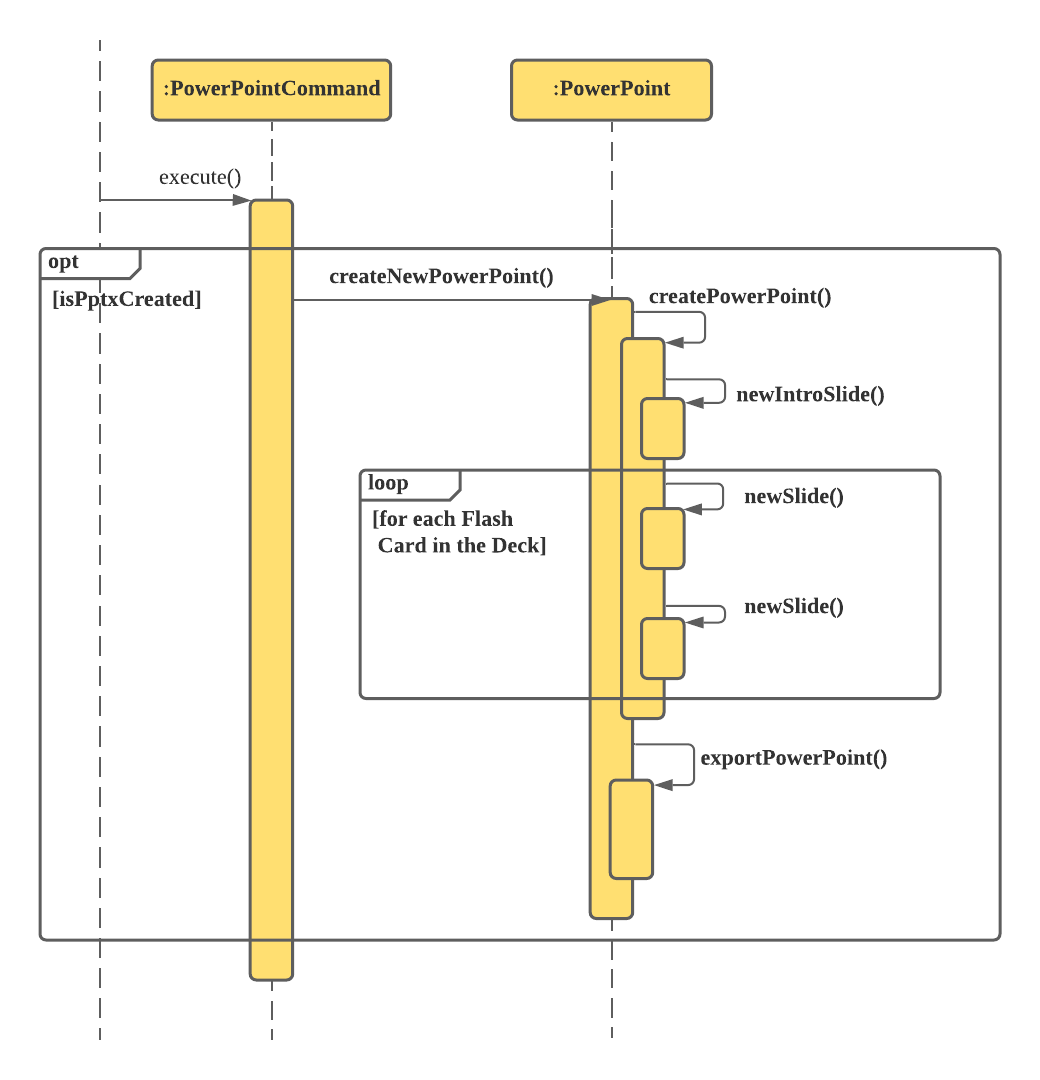
The newIntroSlide(), newSlide() and exportSlide() method of PowerPoint uses a third party library -
Apache POI
to create new slides, populate them with the questions and answers from the deck and finally print them out to a new
PowerPoint file in the pptx folder under the name <deck name>.pptx.
The following are the Classes/ Enum of the third party package org.apache.poi.xslf.usermodel which are used:
SlideLayout- Enum representing the Slide Layouts availableXMLSlideShow- Class representing an entire Slide ShowXSLFSlide- Class representing a single SlideXSLFSlideLayout- Class representing the layout of a slideXSLFSlideMaster- Class representing the default slides layoutsXSLFTextShape- Class representing a shape within a slideXSLFTextParagraph- Class representing a paragraph of text within a shapeXSLFTextRun- Class representing the properties of the text within a paragraph
Color Selection
The 3 modes of Color Selection, DEFAULT, COLOR_SCHEME and ORIGINAL_COLOR are stored in the enum ColorOption.
The java.awt.Color class itself has no methods to generate colors based on a given string. Thus, I used the
ColorFactory API which has a public static method, valueOf() which
takes in a string and outputs a Color object if the String matches any of the available colors documented
here.
This is done in the constructor of PowerPoint where bgColor = ColorFactory.valueOf(bgColorString) (same for
txtColor).
Each instance of PowerPoint has an element of the enum ColorOption, colorOpt, which decides which of the outputs
to print back to the user. NormalParser’s preparePptxCommand create a PowerPointCommand instance using different
constructors depending on the mode of Color Selection. The PowerPointCommand then creates a PowerPoint instance with
the respective constructor the assigns the respective value of colorOpt. Below are the PowerPointCommand and
PowerPoint constructors used in each mode.
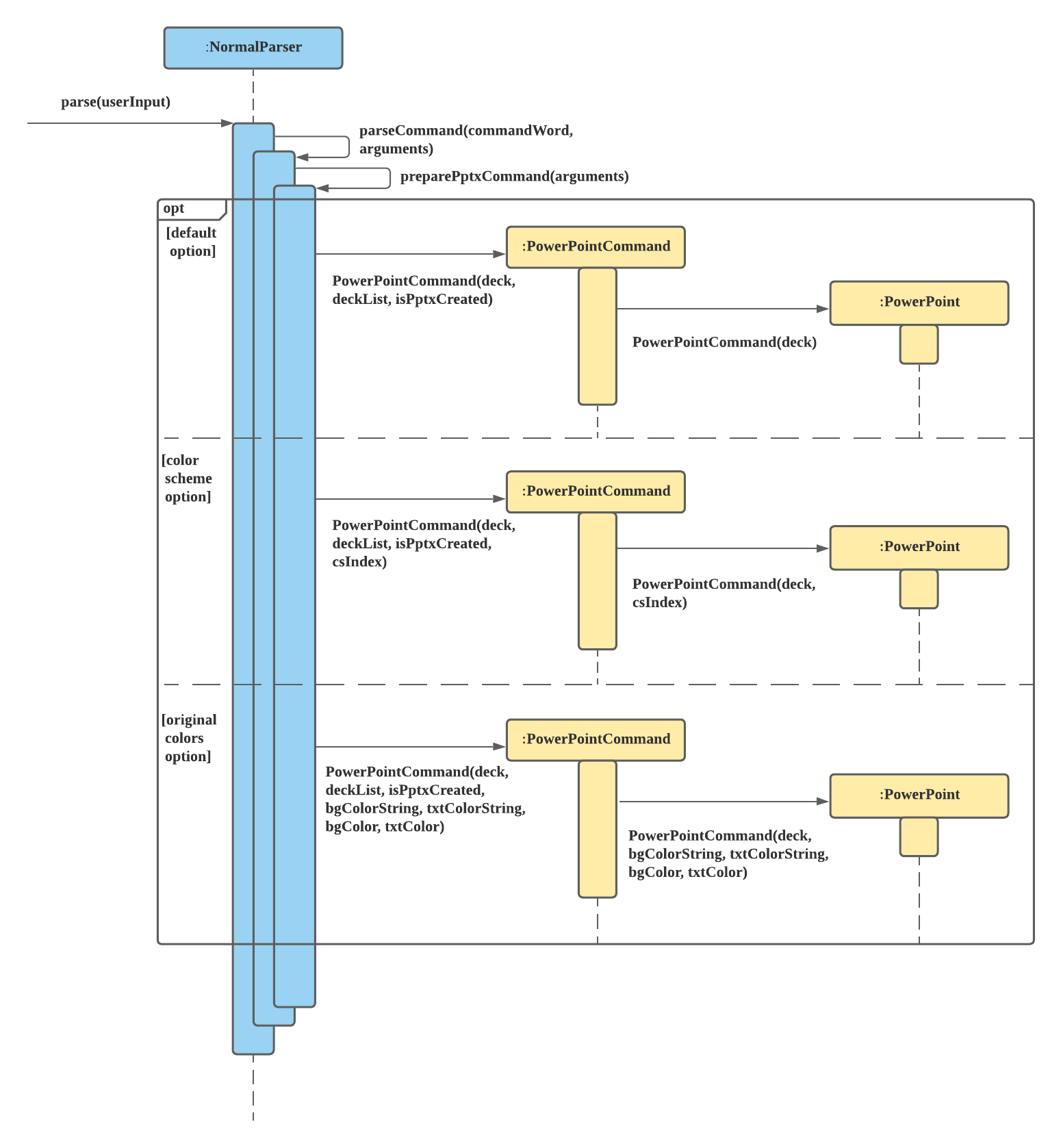
Default
- Prints PowerPoint Slides with default white background and black text.
- Instantiated using
PowerPointCommand(deck, deckList, isPptxCreated)andPowerPoint(deck).
Color Scheme
- Prints PowerPoint Slides with one of the 10 available color schemes that are pre-designed.
- Instantiated using
PowerPointCommand(deck, deckList, isPptxCreated, csIndex)andPowerPoint(deck, csIndex)
Original Color
- Prints PowerPoint Slides with an Original Color combination that is chosen by the user.
- Instantiated using
PowerPointCommand(deck, deckList, isPptxCreated, bgColorString, txtColorString, bgColor, txtColor)andPowerPoint(deck, bgColorString, txtColorString, bgColor, txtColor)
Exceptions Thrown by Parsers for pptx command
Normal Parser:
getCsIndex()- for-csoption- There are exceptions thrown if the index is either not within the range [1,10],
CsIndexRangeExceptionor not in the correct format,CsIndexFormatException.
- There are exceptions thrown if the index is either not within the range [1,10],
preparePptxCommand()- for the rest of the options- There is an exception thrown,
ColorsNotAvailExceptionwhen the at least one of the colors chosen is not a valid color. (-csoption only) - In each command, only either of the options can be used to select the colors so if both options are included
at the same time, there will be an exception thrown,
BothCsAndOcException. - Any other options entered starting with
-will trigger the exception,InvalidOptionsException.
- There is an exception thrown,
Deck Parser:
* checkForValidPptxArguments()
* If any other arguments other than the 3 options are present for pptx command in Deck mode, the exception,
InvalidPptxArgumentException will be thrown.
* Just like preparePptxCommand() from NormalParser, the function also checks for invalid options and throw
InvalidOptions when there are any.
Pretty Printing
The purpose of this feature is to improve the readability of the command line text output for the user, in particular, the question and answer fields of a flashcard . Without this feature, long text outputs would follow the default wrapping style of the console. When words are truncated unnecessarily, it is going to be distracting and annoying for students trying to study. We illustrate the problem with the following example:
This is a long question (or maybe answer) field. Suppose tha
t our console is 60 characters wide, we see that the word "t
hat" was truncated in the first line and again in the second
line.
In this section, we define the following terms:
lineLengthis the maximum number of characters on a line, set to be equal toUi.DASH_LINES.length(). This is also the number of characters between the start of line and end of line.offsetis the number of characters after the start of the line before the target string will be printed.usableLengthis the number of characters that can be used for printing the output. This isUi.DASH_LINES.length() - offset.
The prettyPrintFormatter(String target, int offset) static method of the Ui class takes as argument the
target string to be formatted for printing as well as the offset. The formatted String is returned to the caller for
printing. This is illustrated in the following sequence diagram:
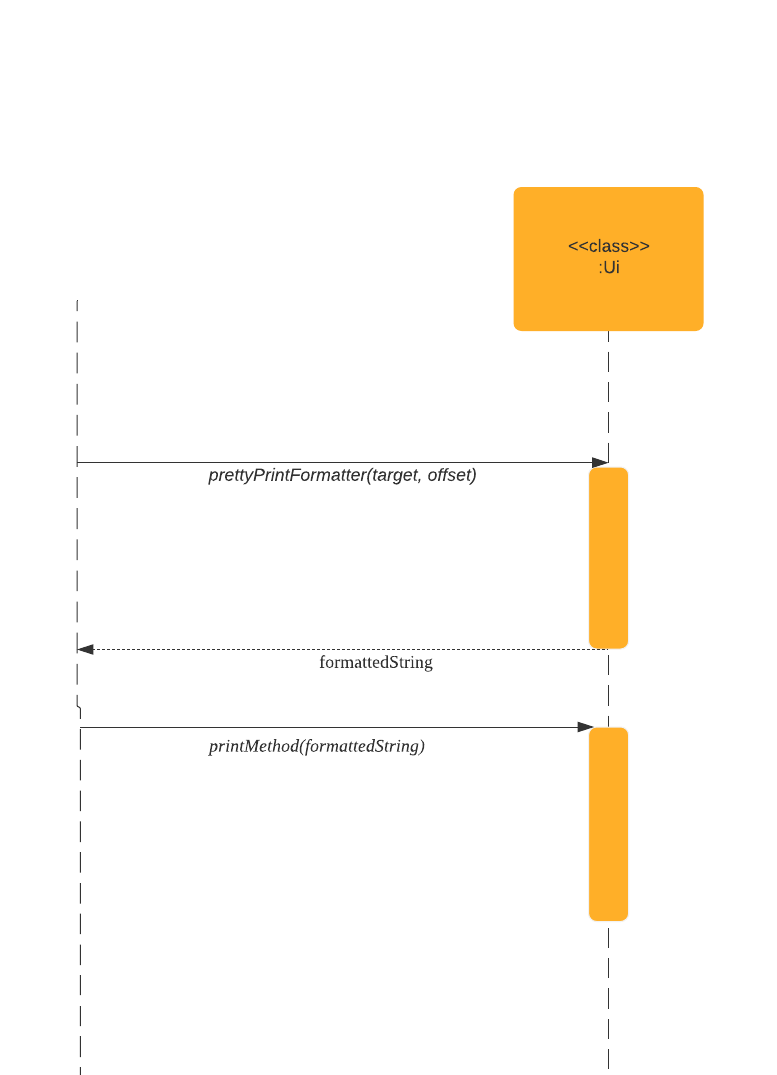
Note:
The lifeline on the left represents the calling method that requires a formatted string. The
printMethod()is a placeholder for any of the printing methods ofUiclass. The call toSystem.out.printlnis omitted. Minimal notation is used for the return of control to the calling method.
The offset parameter specifies the number of characters already
printed on the line before the target string will be printed.
prettyPrintFormatter() places as many words as possible on each line until
the next word does not fit within the usableLength of the current
line. This word is therefore placed on the next line and the process
repeats until all the words have been formatted into the response. If
the length of a single word exceeds the usableLength, the word is
split across multiple lines to prevent the program from looping
infinitely as it would never be able to fit the word on any line.
Take note that infinite loops can still occur if prettyPrintFormatter() is called with offset >= lineLength
Tags for grouping and searching decks
The purpose of this feature is to provide a means to group the decks based on their subjects and search for relevant decks related to one or more relevant subjects in a robust way. Each created deck will be tagged to their respective field.
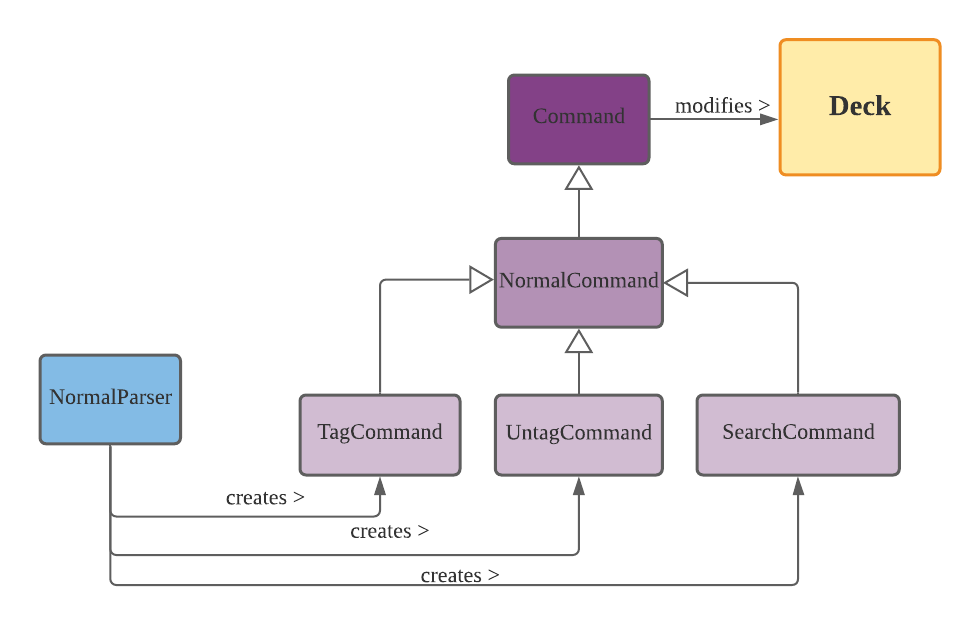
The user can also modify the tags of the decks by using tag or untag command, and use search by tag to find
a group of decks he/she is interested in.
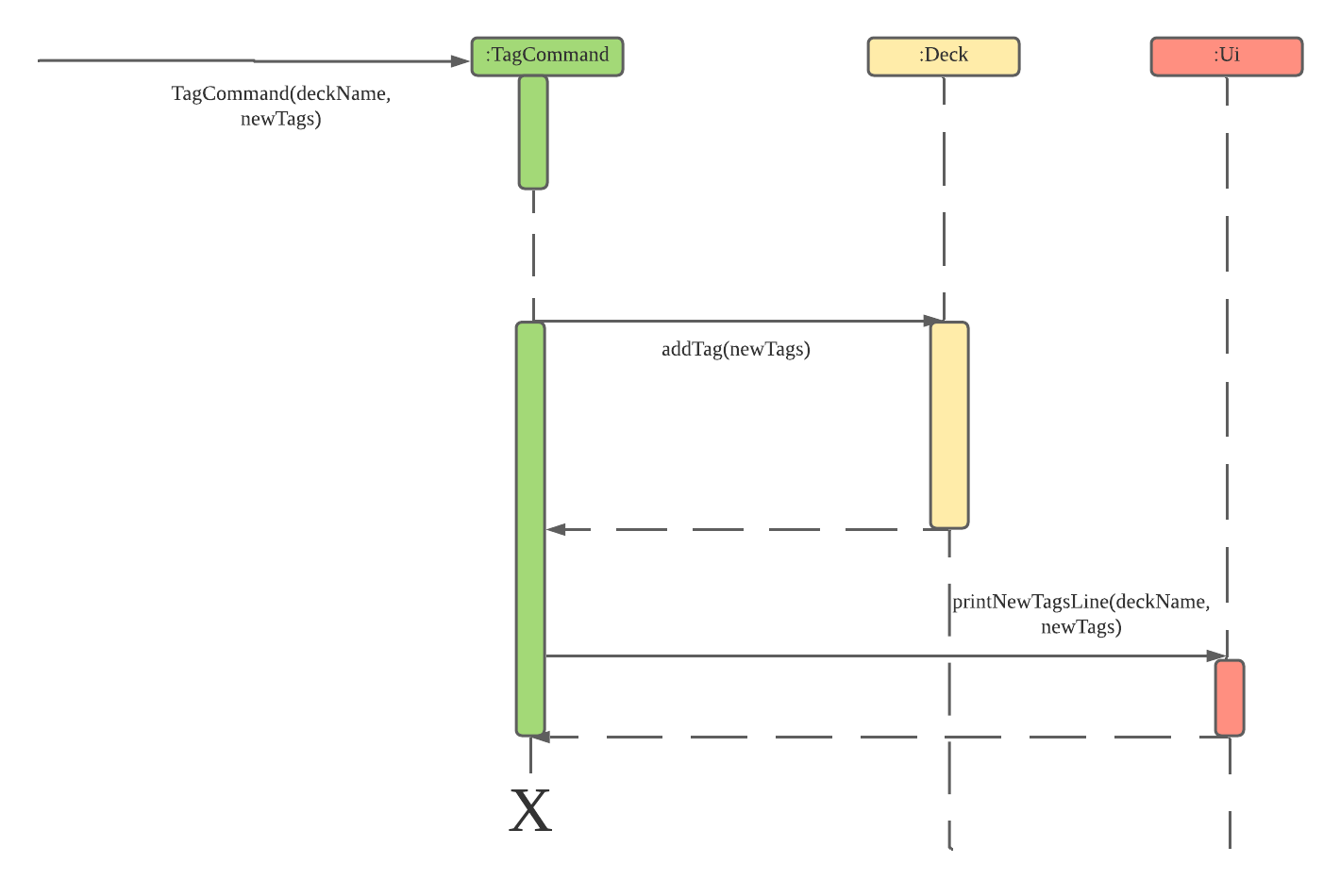
Game Mode
eCardnomics’ quintessential mode. Game Mode can be started from either Normal Mode or Deck Mode. The start command
is parsed by NormalParser (see Commands).
General Architecture
Game Mode contains two main components: a storage component, GameStorage, and a logic component, GameEngine. The
former handles all data structures used by Game Mode, and stores the original deck (originalDeck), question pool
(deque), and retest question pool (retestStore). The latter executes the main game loop
(runGameLoop
()), and
interacts with GameStorage on package-private basis; i.e., GameEngine and GameStorage have full mutual
access as if they were a single class. This is one of the main intentional design decisions.
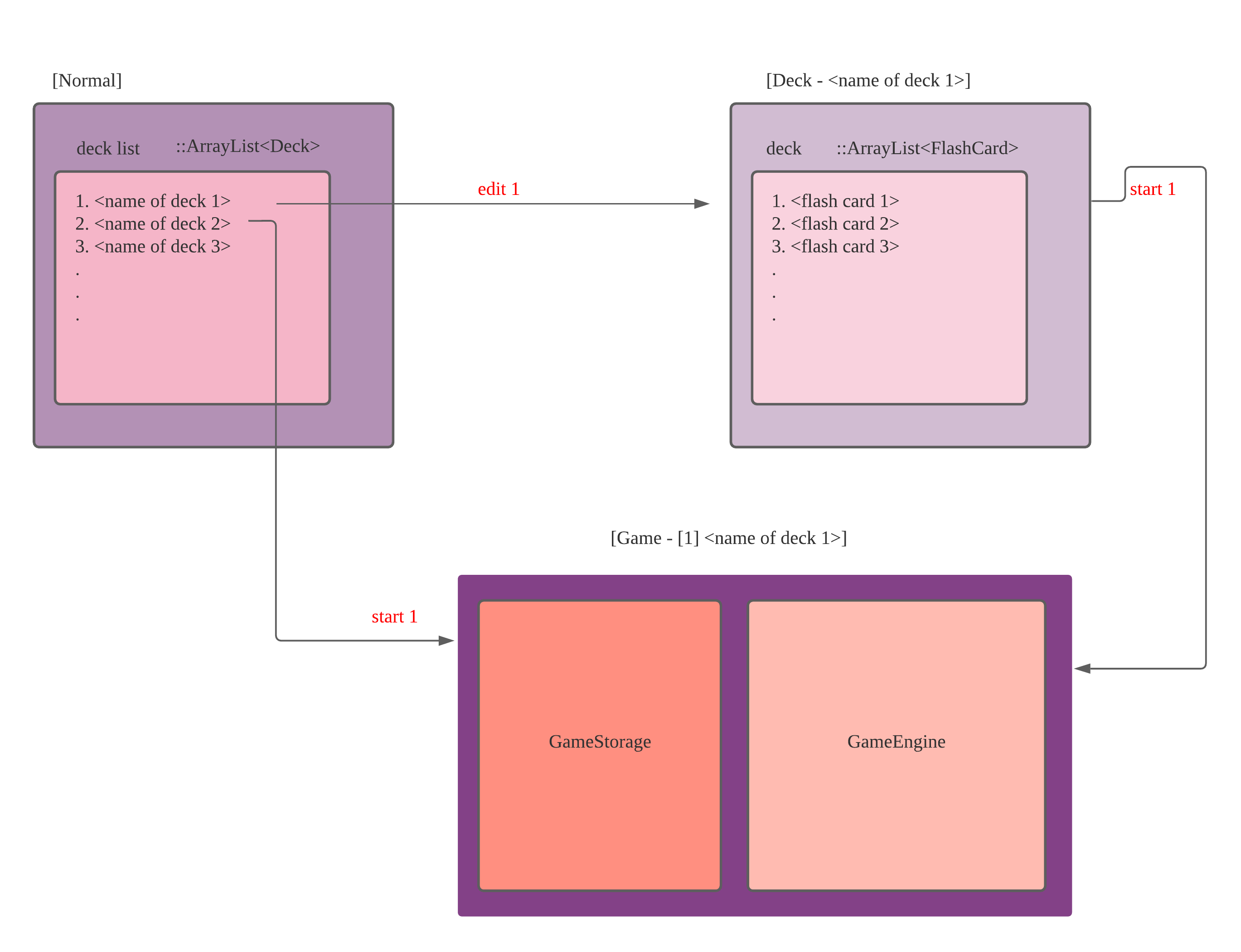
The schematic below describes the individual responsibilities of the GameStorage and GameEngine classes (or
components) of Game Mode as introduced above, and also two key interactions between the two classes, namely via
GameEngine’s update(isResponseY:boolean, flashCard:FlashCard) and poseQuestion() method calls. For
context, poseQuestion() pops the top flash card off GameStorage’s question pool deque to display to the user
, while update() is the GameEngine method that adds to the retest question pool retestStore
when the user chooses to do so (via isResponseY == true). This essentially describes one iteration of
runGameLoop(); more explanation and a full-blown illustration and sequence are given further below.
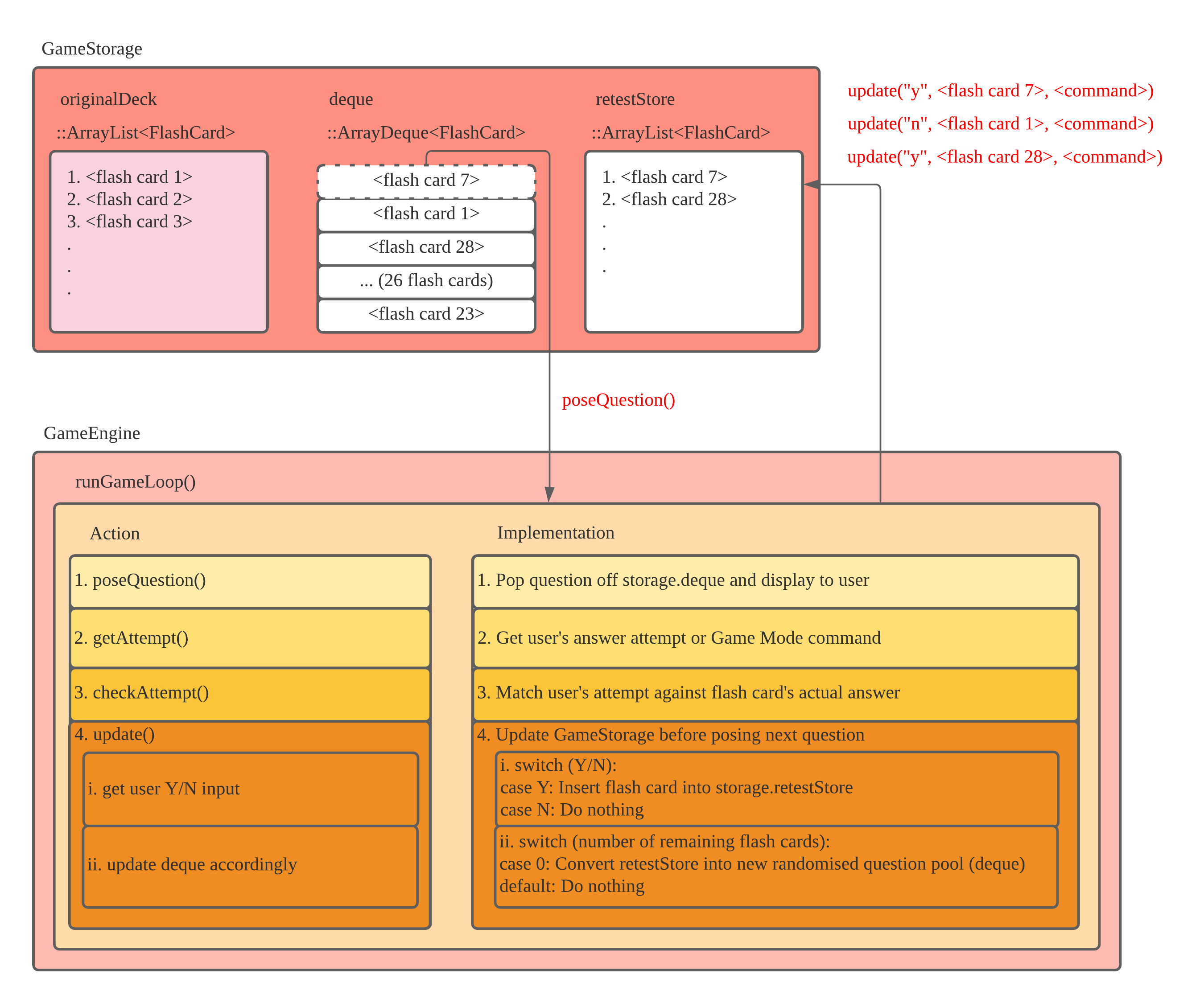
See also: Gameplay description
The actual “game” aspect of eCardnomics is essentially summarised in the runGameLoop() high-level overview above
. For a textual gameplay description, check out the “See also” link.
Example Use Case
For a more contextual use case, consider the following scenario of Econs Wiz attempting the Game Mode for the first
deck, Demand-Supply, in his deck list.
Note: Focus on the biggest box in the diagram!
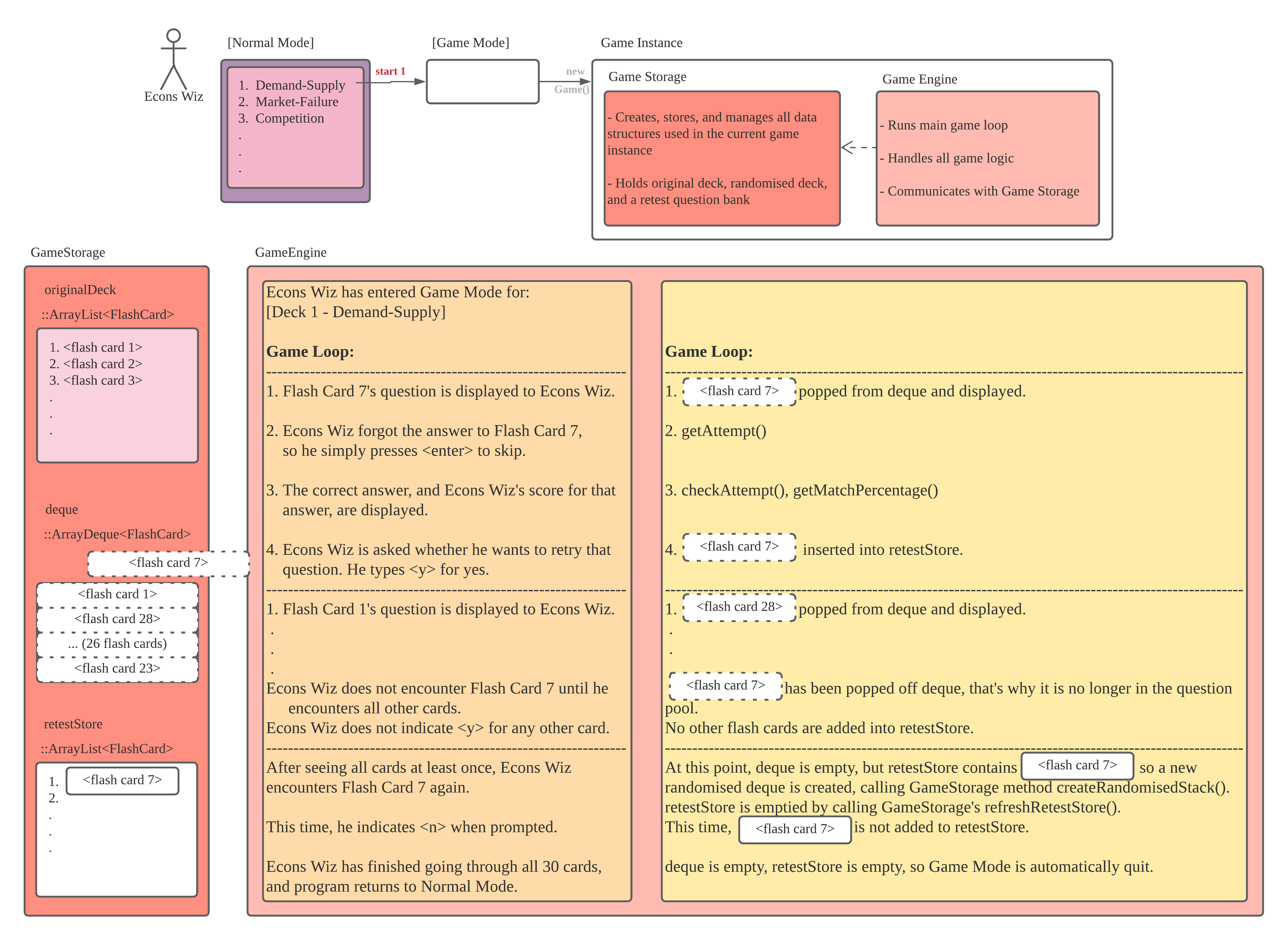
Since there are quite a few things going on in this diagram, here are the key takeaways (the last of which arguably the most important):
- the retest question pool (
retestStore) is updated upon the user’s attempt at each question and response to the prompt to include or exclude the flash card to be displayed again—ifythen the flash card is added to theretestStore - whenever the current question pool (
deque) is emptied, i.e. all flash cards have been popped off and displayed to the user, the retest question pool (retestStore) is consulted from which to create a new question pool (deque) - after a specific question is displayed, it does not appear again (even if the user has chosen to re-encounter the
question) until after all other questions in the current question pool (
deque) have been exhausted
Sequential Flow
For a more formal sequential flow of the inner workings of Game Mode, the following elaborates the execution
sequence of Game Mode, from after a start command has been parsed in Normal Mode:
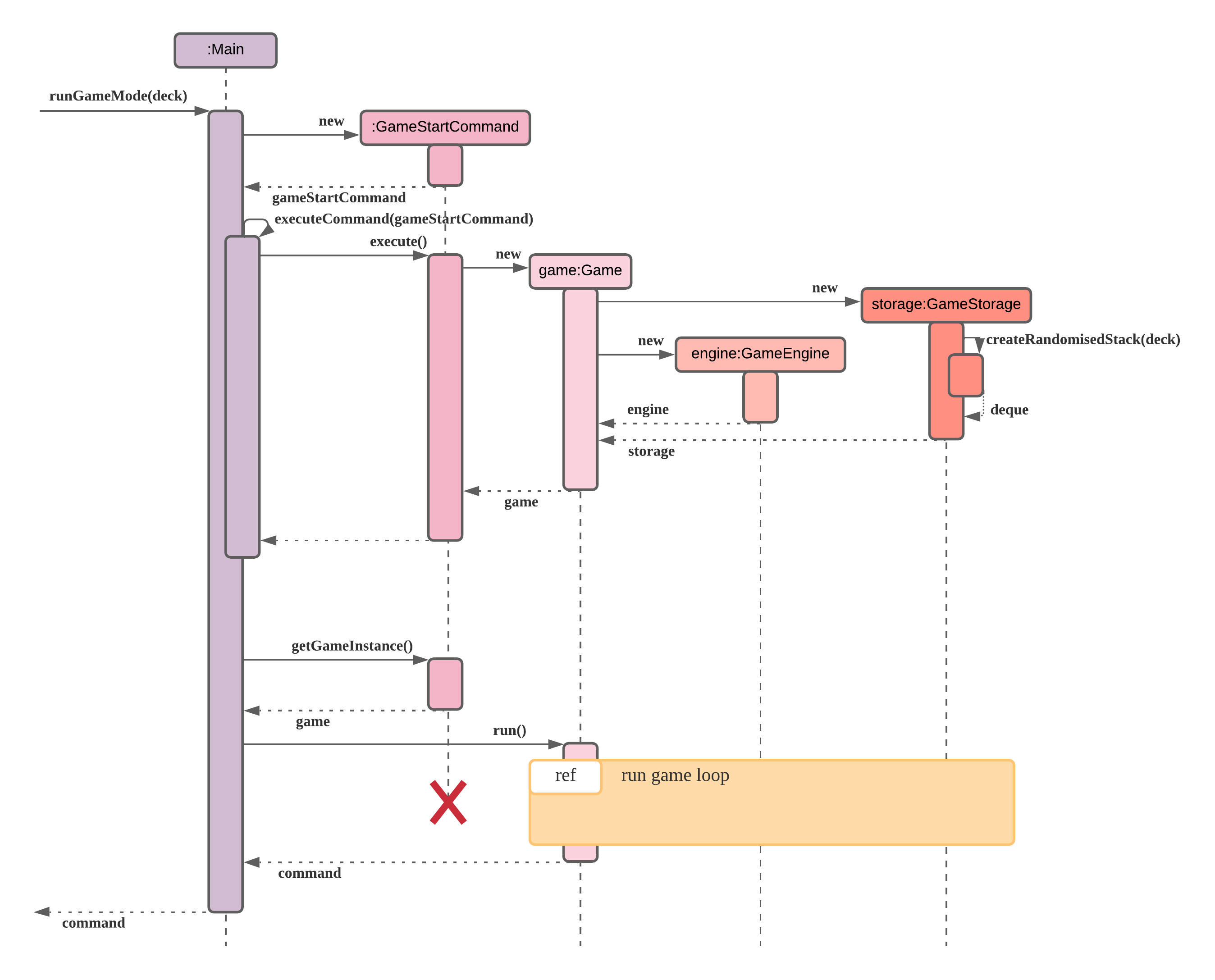
In the above diagram the key takeaway is the existence of an intermediary game:Game object that holds
GameEngine and GameStorage together. In fact, this is the sole purpose of the Game class: to hold the
current game instance, in a Single-Responsibility-Principle (SRP) and Object-Oriented Programming (OOP) manner.
This intermediary role of the Game class is also illustrated in the upper part of the earlier use case
diagram. Note how it is from this game object that the main game loop, run and managed by
GameEngine, is started.
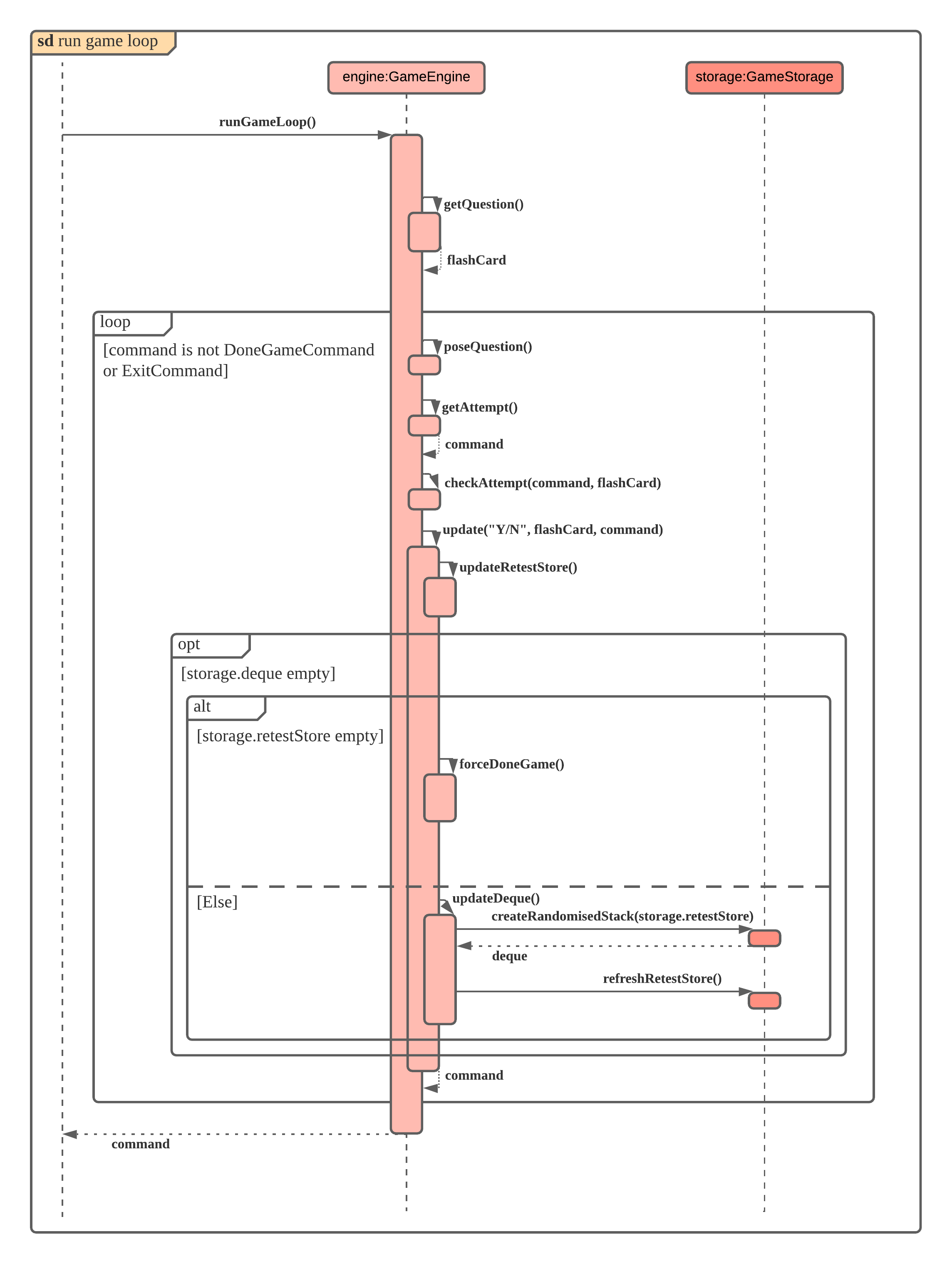
The main game loop. As with all simple games, this flash card game mode is fundamentally built on the concept of a
possibly never-ending game loop with specific end conditions. In this case, the main end condition is explicitly
that the command object that is parsed and returned upon the getAttempt() call (that prompts the user for an
answer attempt) is either a DoneGameCommand or ExitCommand.
This is not the only end condition, though, because the other important but implicit end scenario is when the question pool is exhausted (i.e.,
storage.dequeis empty) and the retest question pool (storage.retestStore) is empty.
Naturally, the other sequence of special note here is the whole update() sequence, and even more specifically the
updateDeque() call within the update() sequence. Notice how updateDeque() calls
createRandomisedStack(storage.retestStore) with the retestStore as argument. This essentially creates a new
randomised question pool from the retest question pool.
Notice how this updateDeque() sequence is only called exactly when the storage.deque is empty (i.e., when all
questions have been popped off the question pool). This is important because it ensures that the user encounters all
available questions in the deque at least once before the retest questions are later displayed. Cross-check this
with the detailed descriptions of the inner workings of the game loop implementation shown in the earlier
architecture and use case diagrams.
Lastly, notice how refreshRetestStore() is called at the end of updateDeque() to, as its name suggests, clear
the retest question pool to get ready to store the next wave of retest questions. This is also covered in the bottom
few lines of the GameEngine portion of the use case diagram.
Product scope
Target user profile
Junior College Economics Students.
Anybody > Students > Students in courses with high amount of content > Economics students > Junior College Economics students (focus on theory than calculations)
Value proposition
Flashcard application that allows students to quickly create new flashcards and access flashcards quickly on the command line to enhance their studying experience, and ultimately be an aid for active recall.
User Stories
| Version | As a(n) … | I want to … | So that I can … |
|---|---|---|---|
| v1.0 | poor student | have small computer programs | run it on my old computer |
| v1.0 | fast typist | have an easily-navigable interface to type up notes and store them | create and manage notes quickly and efficiently |
| v1.0 | smart student | be able to use the system effectively and efficiently | save time and maximise my productivity |
| v1.0 | JC econs student | quickly create short notes of key concepts | keep up during lectures and tutorials |
| v1.0 | tech-savvy student | have a software tool to store my notes | stop needing to worry about losing my hardcopy notes |
| v1.0 | lazy student | create flashcards to keep my notes concise | learn at a comfortable, incrementing pace |
| v2.0 | organised student | have my notes be stored in a systematic way | retrieve them quickly and easily |
| v2.0 | student | have a system that can categorise material into different topics | quickly revise all the content for a topic when studying for an exam |
| v2.0 | hardworking student | have a studying system that can help me memorise content in a non-traditional manner | remember all the facts during an exam through active recall |
| v2.0 | busy student | have my notes available outside of CLI | study while on the go and not waste any time |
Non-Functional Requirements
- The program should not attempt to save user data to disk if it is not given permission by the user.
- The program should work on a machine that has Java 11 installed.
- The error messages should be easy to understand even if the reader does not have knowledge about programming.
- The program should not terminate unexpectedly.
- The program is not expected to guarantee that modifications to data file will be during execution will be retained.
Glossary
- Color Selection - The options available to select the color for printing to PowerPoint.
- Color Schemes - An option to select color for printing to PowerPoint by selecting one of the pre-designed color schemes available.
- Deck - A collection of flash cards that are related by a common topic.
- DeckList - A collection of all the decks owned by the user.
- Tag -An attribute of Deck that helps user to categorise all the available deck
- Deck Mode - A state of the program that allows the user to make changes to the flashcards within the deck
- Flashcard - An object that contains a non-empty question and a non-empty answer.
- Deck Mode - A state of the program that allows the user to make changes to the flashcards within the deck
- Game Mode - A state of the program used for testing if the user recalls the answer on flashcards.
- Normal Mode - A state of the program that allows the user to modify the list of decks.
- Original Colors - An option to select color for printing to PowerPoint by selecting two of the available colors for background and text.
- Pretty Printing - Printing text output that span more than one line in a way that minimizes truncating words.
- Print to PowerPoint - Prints an entire deck to a PowerPoint slide (.pptx), using
pptxcommand. - deque - Pronounced “deck”, short for “double-ended queue”. In eCardnomics, deque is
implemented as an
ArrayDequeand functions as a stack of shuffled flash cards, from which questions are popped off during Game Mode.
Instructions for manual testing
Starting the program:
- Download the
ecardnomics.jarfile and copy it into an empty folder where read, write and execute permissions are allowed. - Run the command
java -jar ecardnomics.jarin a command line terminal to start the program.
Creating a deck:
- Prerequisite: Listing all decks with
decksdoes not show any entry ‘test deck’ or ‘tag deck’. - Test case:
create test deck
Expected: Listing all decks withdecksshows the entry ‘test deck’. - Test case:
create test deckafter running the above test
Expected: Error message shown. Listing all decks withdecksshows only one entry ‘test deck’. - Test case:
create tag deck /tag test
Expected: Listing all decks withdecksshows the entry ‘tag deck’ with tag ‘test’.
Deleting a deck:
- Prerequisite: Listing all decks with
decksshows at least two decks. - Test case:
delete 1followed byywhen prompted
Expected: First deck deleted from the list. - Test case:
delete 1followed bynwhen prompted
Expected: First deck not deleted from the list. - Test case:
delete 1followed by any input that is not ‘y/n’ surrounded with spaces when prompted
Expected: First deck not deleted from the list. Error message shown. - Test case:
delete 1 -y
Expected: First deck deleted from the list. - Test case:
delete 0 -y
Expected: No deck deleted from the list. Error message shown.
Tagging and untagging a deck:
- Prerequisite: Listing all decks with
decksshows at least one deck. - Test case:
tag 1 /tag testingfollowed byywhen prompted
Expected: Listing all decks withdecksshows the first entry with tag ‘testing’. - Test case:
tag 1 /tag testingfollowed bynwhen prompted
Expected: Listing all decks withdecksshows the first entry without tag ‘testing’. - Test case:
untag 1 /tag testingfollowed byywhen prompted
Expected: Listing all decks withdecksshows the first entry without tag ‘testing’. - Test case:
tag 1 /tag
Expected: Error message shown. - Test case:
untag 1 /tag
Expected: Error message shown.
Searching a deck by tag:
- Prerequisite: There exists at least one deck with tag ‘test’. There are no decks with tag ‘LOL’.
- Test case:
search test
Expected: All decks tagged with ‘test’ together with their index numbers are shown. - Test case:
search LOL
Expected: The search returns no results.
Printing a deck to PowerPoint:
- Prerequisite: There exist at least one deck and any PowerPoint with the ‘deck name’.pptx is not in use.
- Test case:
pptx 1followed byywhen prompted
Expected: A PowerPoint, ‘deck name’.pptx is created with white background and black text. - Test case:
pptx 1 -y
Expected: A PowerPoint, ‘deck name’.pptx is created with white background and black text. - Test case:
pptx 1 -y -cs 1
Expected: A PowerPoint, ‘deck name’.pptx is created with steelblue background and silver text. - Test case:
pptx 1 -y -oc black red
Expected: A PowerPoint, ‘deck name’.pptx is created with black background and red text. - Test case:
pptx 1 -y -cs black red
Expected: No PowerPoint is created. Error message shown. - Test case:
pptx 1 -y -cs 11
Expected: No PowerPoint is created. Error message shown. - Test case:
pptx 1 -y -oc block red
Expected: No PowerPoint is created. Error message shown. - Test case:
pptx 1 -y -cs 1 -oc black red
Expected: No PowerPoint is created. Error message shown. - Test case:
pptx 1 -y -cc 11
Expected: No PowerPoint is created. Error message shown.
Editing a deck:
- Prerequisite: There exists at least one deck.
- Test case:
edit 1
Expected: Program enters deck mode for the first deck. - Test case:
edit -1
Expected: Program remains in normal mode. Error message shown.
Adding a flashcard:
- Prerequisite: In deck mode.
- Test case:
addfollowed by ‘question’ and ‘answer’ when prompted
Expected: Listing all decks withlist /ansshows the entry for the new flashcard. - Test case:
add question /ans answer
Expected: Listing all decks withlist /ansshows the entry for the new flashcard. - Test case:
add question/answerfollowed by ‘answer’ when prompted
Expected: Listing all decks withlist /ansshows the entry for the new flashcard. - Test case:
add /ans
Expected: No flashcard added to the deck. Error message shown. - Test case:
add /ans answer
Expected: No flashcard added to the deck. Error message shown.
Deleting a flashcard:
- Prerequisite: In deck mode, listing all flashcards in current deck with
listshows at least two flashcards. - Test case:
delete 1followed byywhen prompted
Expected: First flashcard deleted from the list. - Test case:
delete 1followed bynwhen prompted
Expected: First flashcard not deleted from the list. - Test case:
delete 1followed by any input that is not ‘y/n’ surrounded with spaces when prompted
Expected: First flashcard not deleted from the list. Error message shown. - Test case:
delete 1 -y
Expected: First flashcard deleted from the list. - Test case:
delete 0 -y
Expected: No flashcard deleted from the list. Error message shown.
Updating a flashcard:
- Prerequisite: In deck mode with at least one flashcard with question ‘test’ and answer ‘testing’
- Test case:
update 1followed by ‘question’ and ‘answer’ when prompted
Expected: Listing all decks withlist /ansshows that the entry for the first flashcard is updated. - Test case:
update 1followed by ‘ ‘ and ‘answer’ when prompted
Expected: Listing all decks withlist /ansshows that the answer for the first flashcard is updated. - Test case:
update 1followed by ‘question’ and ‘ ‘ when prompted
Expected: Listing all decks withlist /ansshows that the question for the first flashcard is updated. - Test case:
update 1followed by ‘ ‘ and ‘ ‘ when prompted
Expected: Listing all decks withlist /ansshows that the question for the first flashcard is not updated.
Starting game mode:
- Prerequisite: In normal mode or deck mode with at least one deck with at least one flashcard
- Test case: In normal mode,
start 1
Expected: Starts game mode for deck at index 1. - Test case: In deck mode,
start
Expected: Starts game mode for current deck. - Test case: While in game mode and prompted for an attempt, simply
<enter>with no attempt
Expected: Answer for the question displayed and score 0.00. - Test case: While in game mode and prompted for an attempt, enter
doneorexit
Expected:donereturns user to normal mode,exitexits the program. - Test case: While in game mode and prompted for an attempt, enter any attempt
Expected: Answer for the question displayed and some score displayed calculated based on matching words. - Test case: While in game mode and prompted for an attempt, enter any attempt, followed by ‘y’ when next prompted
, then subsequently enter ‘n’ for all y/n prompts
Expected: All questions in the deck are exhausted before user re-encounters the flashcard for which they indicated ‘y’. - Test case: While in game mode, try to figure out the pattern for the appearance of flashcards
Expected: There is no such pattern. The flashcards are always randomised, even for retest questions.
Saving data to disk:
- After starting the program, the directory “data” should be created.
- After program terminates, verify that the file “data/deckList” exists and contains data that corresponds to the commands supplied during program execution.
- During execution, the directory “log” should be created.
- If a pptx command is executed, the “pptx” directory should be created.
- After the command is executed, verfiy that “pptx/
" exists for the deck that was converted to PowerPoint format.
- After the command is executed, verfiy that “pptx/